Alertmanager 告警配置
部署在二进制安装篇有写
邮件通知
配置并启动 alertmanager
global:
resolve_timeout: 5m
smtp_from: 'xxxx@qq.com'
smtp_smarthost: 'smtp.qq.com:465'
smtp_auth_username: 'xxxx@qq.com'
smtp_auth_password: 'uukxxxxdvnxzbiaf'
smtp_require_tls: false
smtp_hello: '@qq.com'
route:
group_by: ['alertname']
group_wait: 10s
group_interval: 2m
repeat_interval: 5m
receiver: 'web.hook'
# #receiver: 'default-receiver' #其他的告警发送给default-receiver
# routes: #将critical的报警发送给myalertname
# - reciver: myalertname
# group_wait: 10s
receivers:
- name: 'web.hook'
# webhook_configs:
# - url: 'http://127.0.0.1:5001/'
email_configs:
- to: 'xxxx@qq.com'
inhibit_rules:
- source_match: #源匹配级别,当匹配成功发出通知,但是其他'alertname','dev','instance'产生的warning级别的告警通知将被抑制
severity: 'critical' #报警的事件级别
target_match:
severity: 'warning' #匹配目标为新产生的目标告警为'warning' 将被抑制
equal: ['alertname', 'dev', 'instance']
配置 prometheus 报警规则
# 创建角色目录
mkdir /apps/prometheus/rules && cd /apps/prometheus/rules
# 编写配置文件
vim server_rules.yaml
#---------------------------------
groups:
- name: alertmanager_pod.rules
rules:
- alert: Pod_all_cpu_usage
expr: (sum by(name)(rate(container_cpu_usage_seconds_total{image!=""}[5m]))*100) > 10
for: 2m
labels:
severity: critical
service: pods
annotations:
description: 容器 {{ $labels.name }} CPU 资源利用率大于 10% , (current value is {{ $value }})
summary: Dev CPU 负载告警
- alert: Pod_all_memory_usage
#expr: sort_desc(avg by(name)(irate(container_memory_usage_bytes{name!=""}[5m]))*100) > 10 #内存大于10%
expr: sort_desc(avg by(name)(irate(node_memory_MemFree_bytes {name!=""}[5m]))) > 2147483648 #内存大于2G
for: 2m
labels:
severity: critical
annotations:
description: 容器 {{ $labels.name }} Memory 资源利用率大于 2G , (current value is {{ $value }})
summary: Dev Memory 负载告警
- alert: Pod_all_network_receive_usage
expr: sum by (name)(irate(container_network_receive_bytes_total{container_name="POD"}[1m])) > 50*1024*1024
for: 2m
labels:
severity: critical
annotations:
description: 容器 {{ $labels.name }} network_receive 资源利用率大于 50M , (current value is {{ $value }})
- alert: node内存可用大小
expr: node_memory_MemFree_bytes > 512*1024*1024 #故意写错的
#expr: node_memory_MemFree_bytes > 1 #故意写错的(容器可用内存小于100k)
for: 15s
labels:
severity: critical
annotations:
description: node可用内存小于4G
- name: alertmanager_node.rules
rules:
- alert: 磁盘容量
expr: 100-(node_filesystem_free_bytes{fstype=~"ext4|xfs"}/node_filesystem_size_bytes {fstype=~"ext4|xfs"}*100) > 80 #磁盘容量利用率大于80%
for: 2s
labels:
severity: critical
annotations:
summary: "{{$labels.mountpoint}} 磁盘分区使用率过高!"
description: "{{$labels.mountpoint }} 磁盘分区使用大于80%(目前使用:{{$value}}%)"
- alert: 磁盘容量
expr: 100-(node_filesystem_free_bytes{fstype=~"ext4|xfs"}/node_filesystem_size_bytes {fstype=~"ext4|xfs"}*100) > 60 #磁盘容量利用率大于60%
for: 2s
labels:
severity: warning
annotations:
summary: "{{$labels.mountpoint}} 磁盘分区使用率过高!"
description: "{{$labels.mountpoint }} 磁盘分区使用大于80%(目前使用:{{$value}}%)"
Prometheus 加载报警规则
vim /apps/prometheus/prometheus.yml
alerting:
alertmanagers:
- static_configs:
- targets:
- 192.168.15.100:9093
# 文件路径:
rule_files:
- /apps/prometheus/rules/server_rules.yaml
规则验证
./promtool check rules rules/server_rules.yaml
Checking rules/server_rules.yaml
SUCCESS: 4 rules found
重启 prometheus
systemctl restart prometheus.service
使用 amtool查看当前告警
./amtool alert --alertmanager.url=http://192.168.15.100:9093
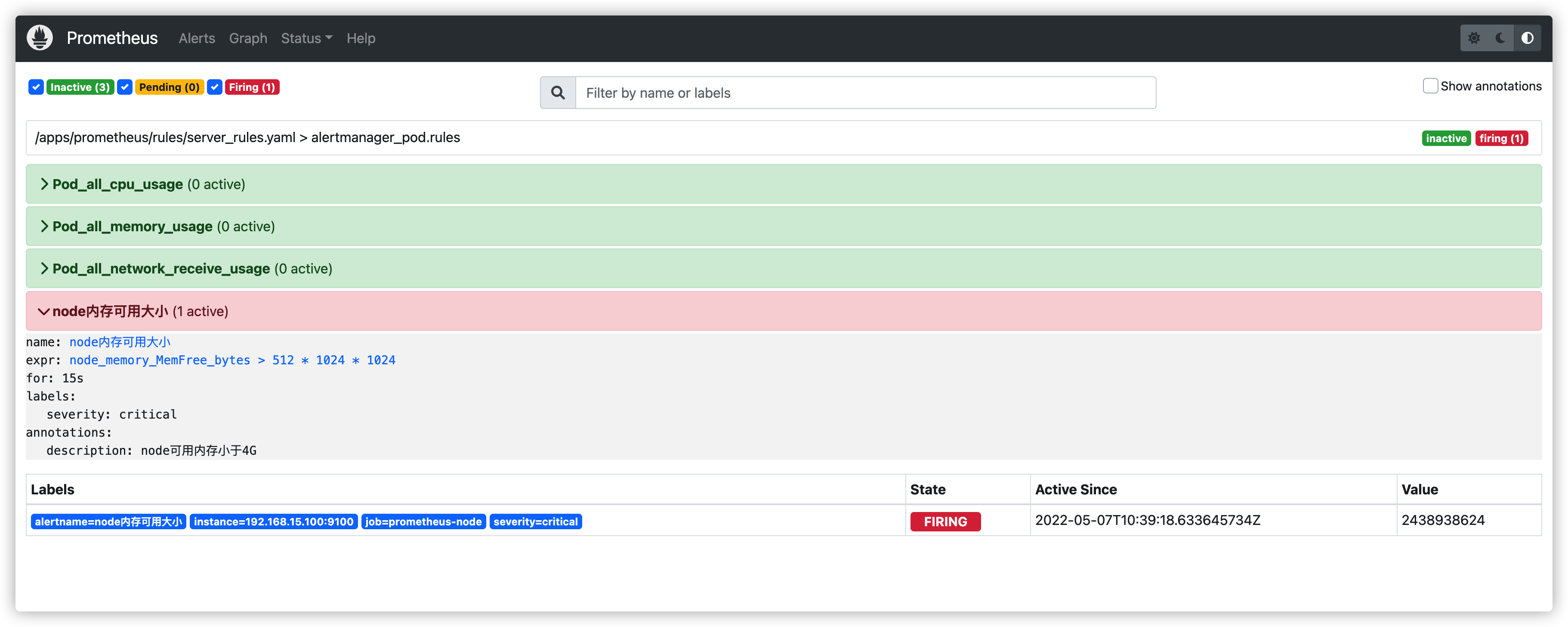
prometheus 报警状态
inactive:没有异常
pending:已经出发阈值,但未满足告警持续时间(即rule中的for字段)
firing:已经触发阈值并满足条件发送至alertmanager
邮箱验证邮件:
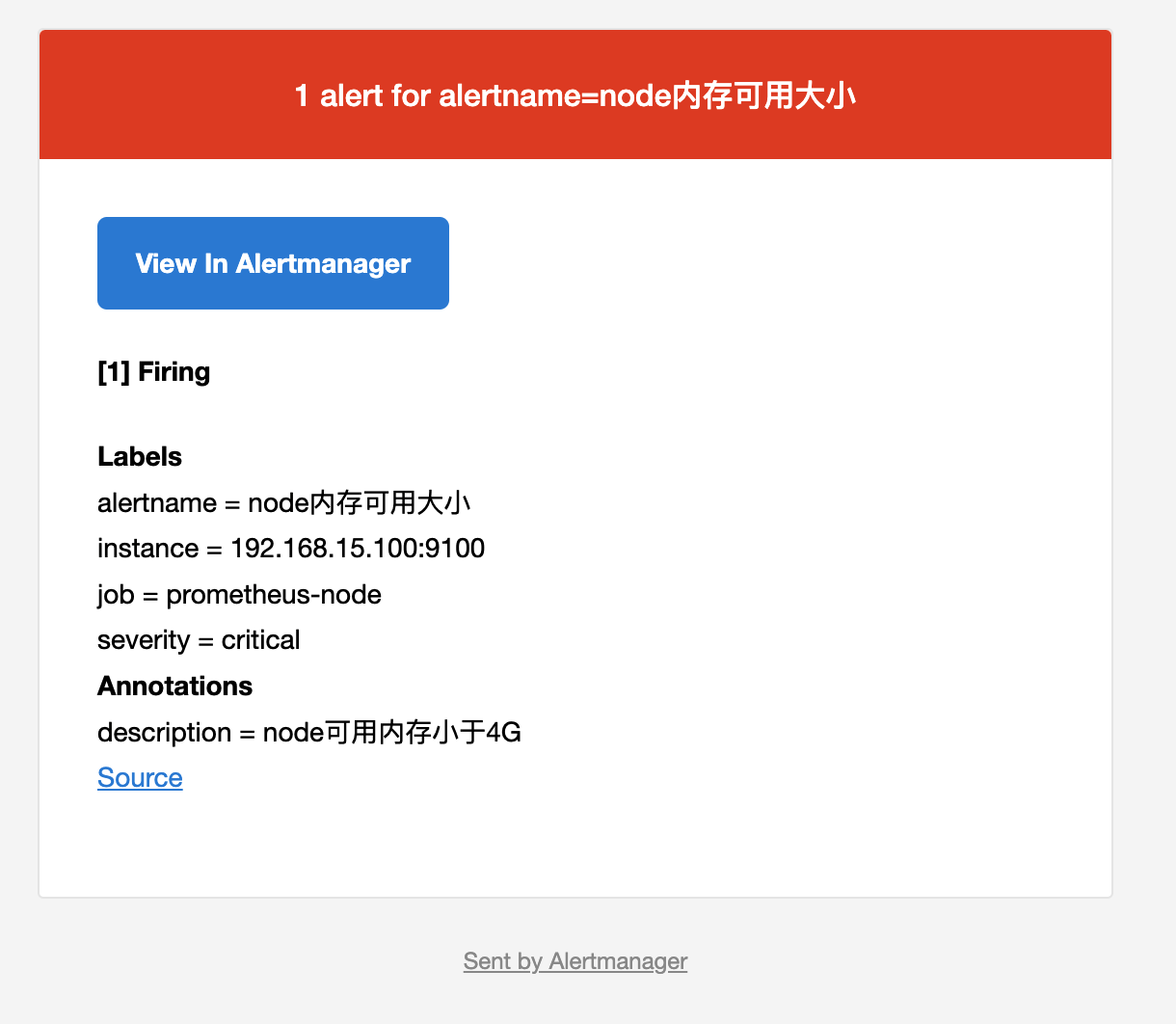
钉钉告警通知
钉钉群创建机器人 - 关键字认证
Webhook 复制
* 安全设置 (☑️勾选自定义关键字)
alertname
钉钉认证 - 关键字
# 创建脚本目录
mkdir /data/scripts -p
vim /data/scripts/dingding-keywords.sh
#!/bin/bash
source /etc/profile
#PHONE=$1
#SUBJECT=$2
MESSAGE=$1
/usr/bin/curl -X "POST" "https://oapi.dingtalk.com/robot/send?access_token=ba76276cd923xxe5dcd653fxxxx4b71c4a23e8c4eb8e91446840d527c8d9cd4e' \
-H 'Content-Type: application/json' \
-d '{"msgtype": "text",
"text": {
"content": "'${MESSAGE}'"
}
}'
测试发送消息
/usr/bin/curl -v -XPOST \
-H 'Content-Type: application/json' \
-d '{"msgtype": "text","text": {"content": "namespace=default\npod=pod1\ncpu=87%\n 持续时间=4.5m\nalertname=pod"}}' 'https://oapi.dingtalk.com/robot/send?access_token=766379d2ee757779c06ea6ff531d2d52640571293c3e1eedd42d71c19e60af07'
-------------------
# 或者按上面的脚本去 bash /data/scripts/dingding-keywords.sh 后接参数
钉钉接收到告警信息
部署 webhook-dingtalk
# 下载解压
cd /apps
wget https://github.com/timonwong/prometheus-webhook-dingtalk/releases/download/v1.4.0/prometheus-webhook-dingtalk-1.4.0.linux-amd64.tar.gz
tar xf prometheus-webhook-dingtalk-1.4.0.linux-amd64.tar.gz
# 运行
cd prometheus-webhook-dingtalk-1.4.0.linux-amd64
nohup ./prometheus-webhook-dingtalk --web.listen-address="192.168.15.100:8060" --ding.profile="alertname=https://oapi.dingtalk.com/robot/send?access_token=766379d2ee757779c06ea6ff531d2d52640571293c3e1eedd42d71c19e60af07" &
alertmanager 修改配置
vi /apps/alertmanager/alertmanager.yml
global:
resolve_timeout: 5m
smtp_from: 'xxxx@qq.com'
smtp_smarthost: 'smtp.qq.com:465'
smtp_auth_username: 'xxxx@qq.com'
smtp_auth_password: 'gtiuxxxxngxybhdi'
smtp_require_tls: false
smtp_hello: '@qq.com'
route:
group_by: ['alertname']
group_wait: 10s
group_interval: 1m
repeat_interval: 5m
receiver: 'dingding'
#receiver: 'web.hook'
# #receiver: 'default-receiver' #其他的告警发送给default-receiver
# routes: #将critical的报警发送给myalertname
# - reciver: myalertname
# group_wait: 10s
receivers:
- name: dingding
webhook_configs:
- url: 'http://192.168.15.100:8060/dingding/alertname/send'
send_resolved: true
- name: 'web.hook'
# webhook_configs:
# - url: 'http://127.0.0.1:5001/'
email_configs:
- to: 'xxxx@qq.com'
send_resolved: true
inhibit_rules:
- source_match: #源匹配级别,当匹配成功发出通知,但是其��他'alertname','dev','instance'产生的warning级别的告警通知将被抑制
severity: 'critical' #报警的事件级别
target_match:
severity: 'warning' #匹配目标为新产生的目标告警为'warning' 将被抑制
equal: ['alertname', 'dev', 'instance']